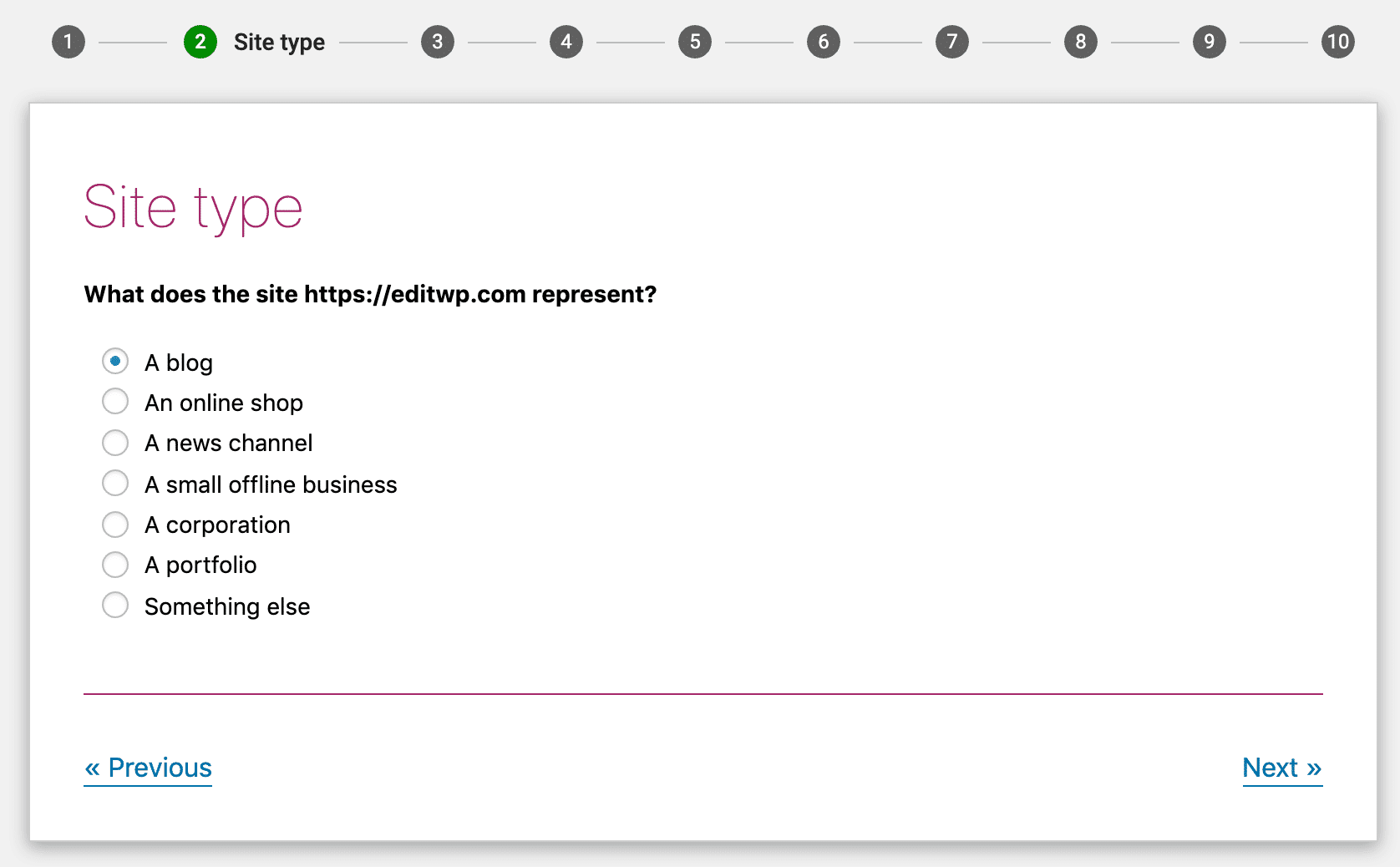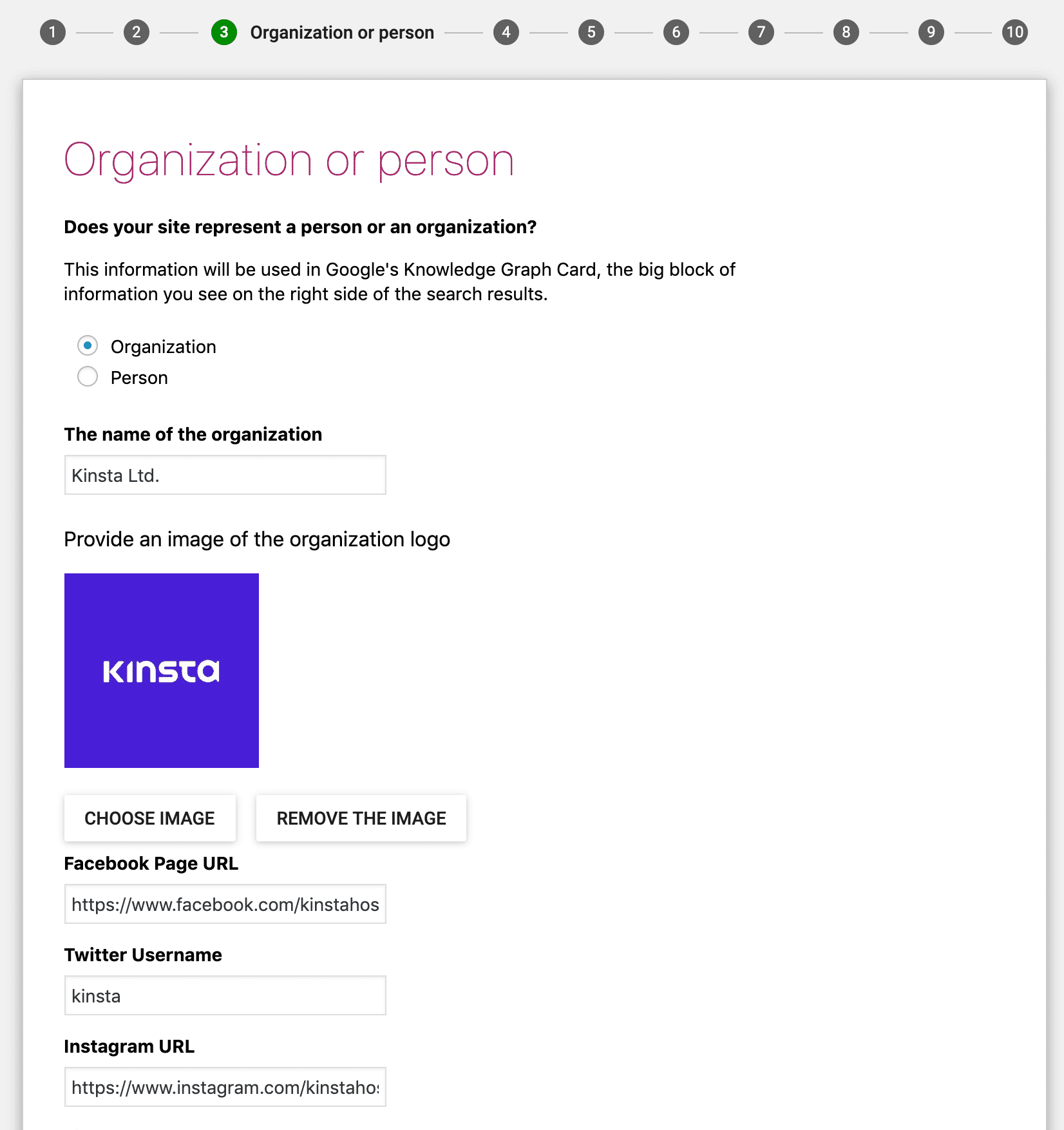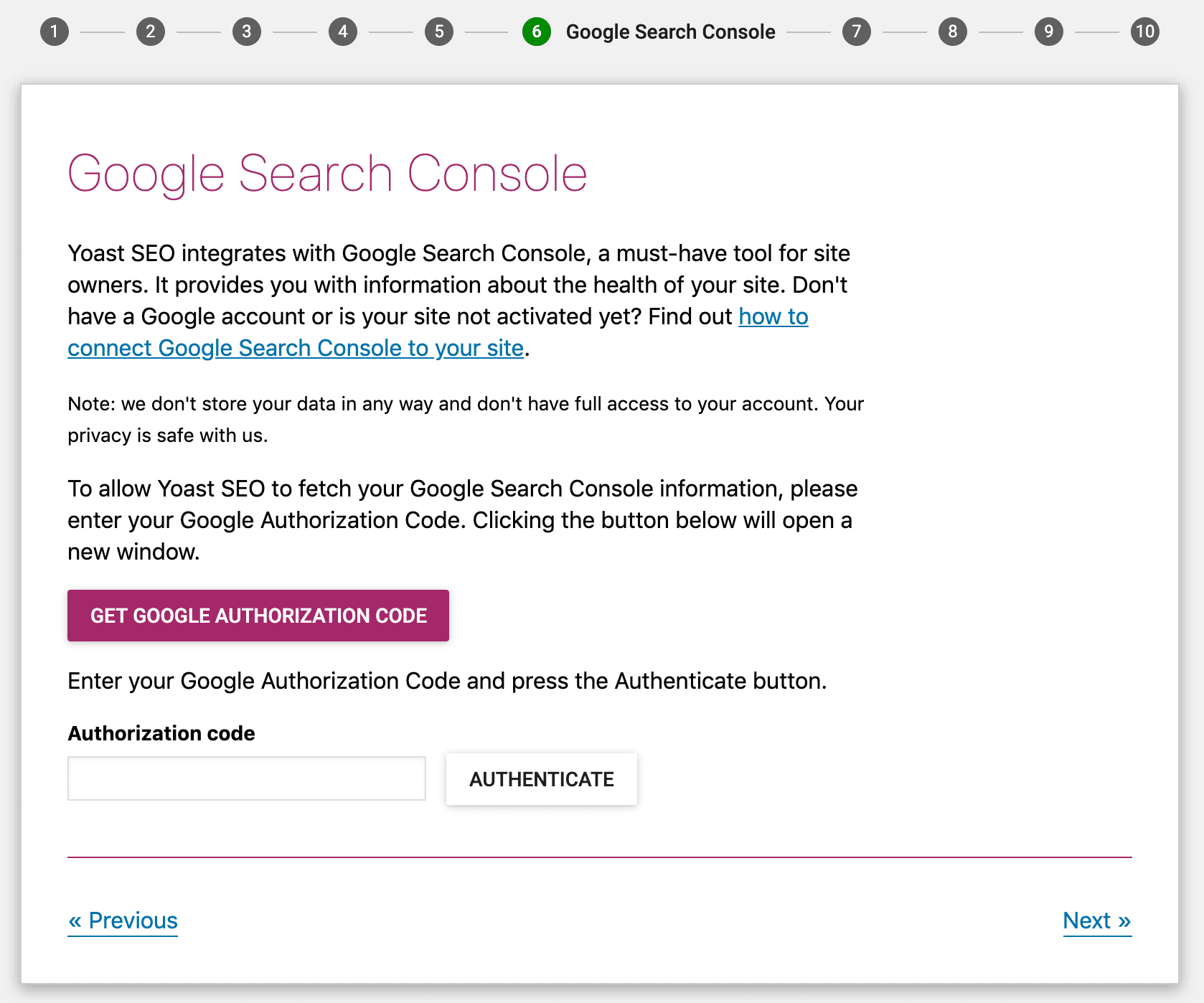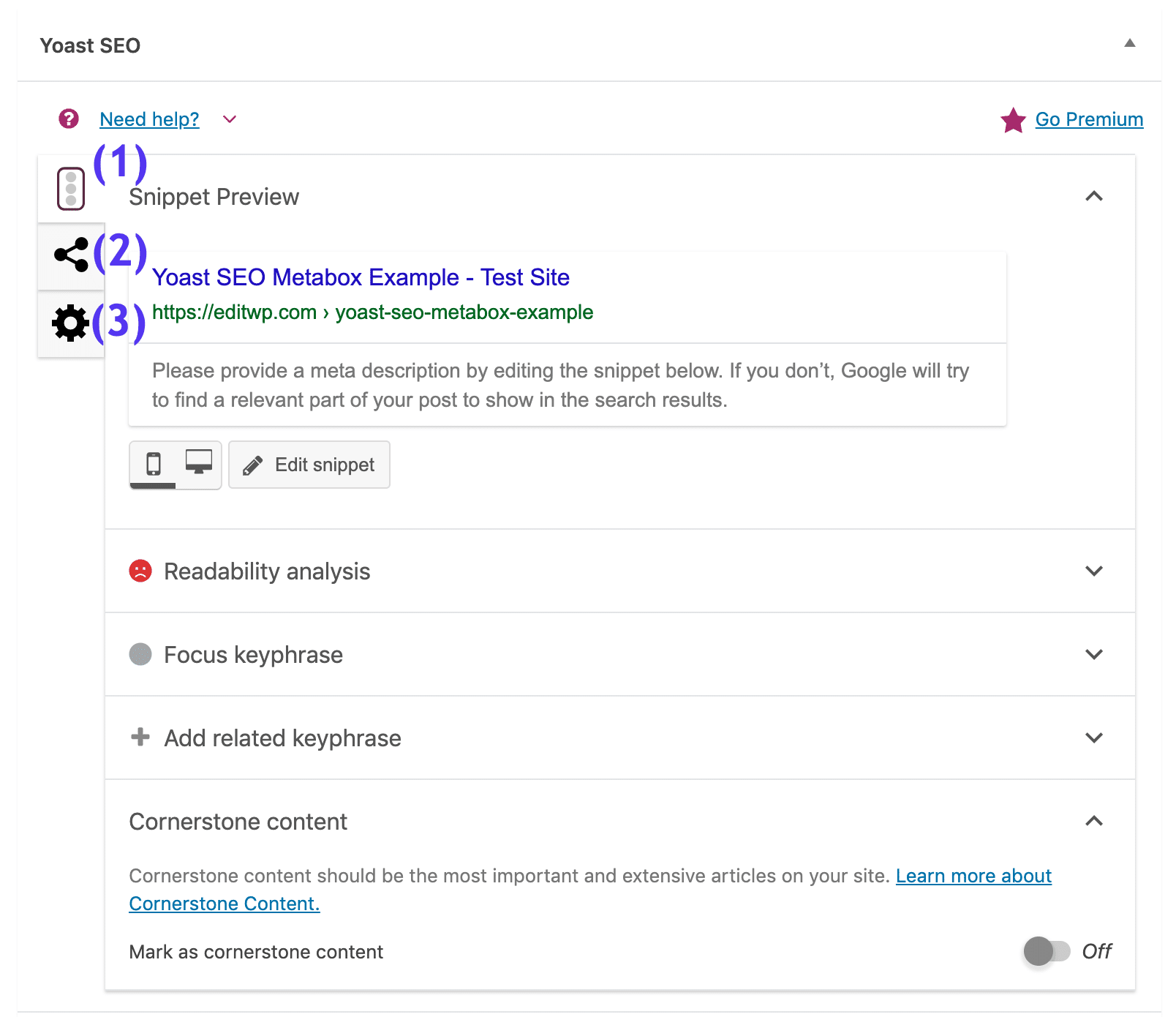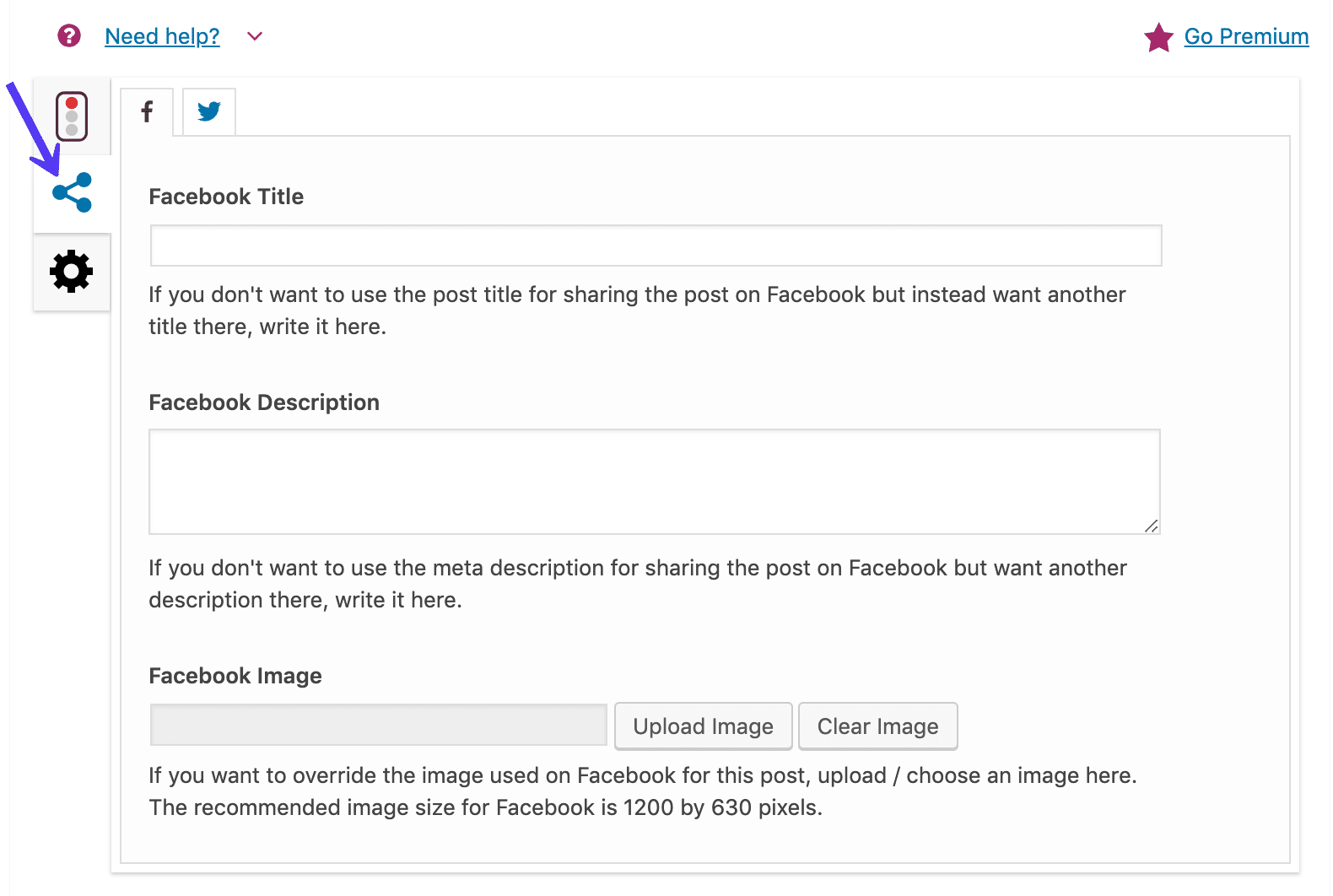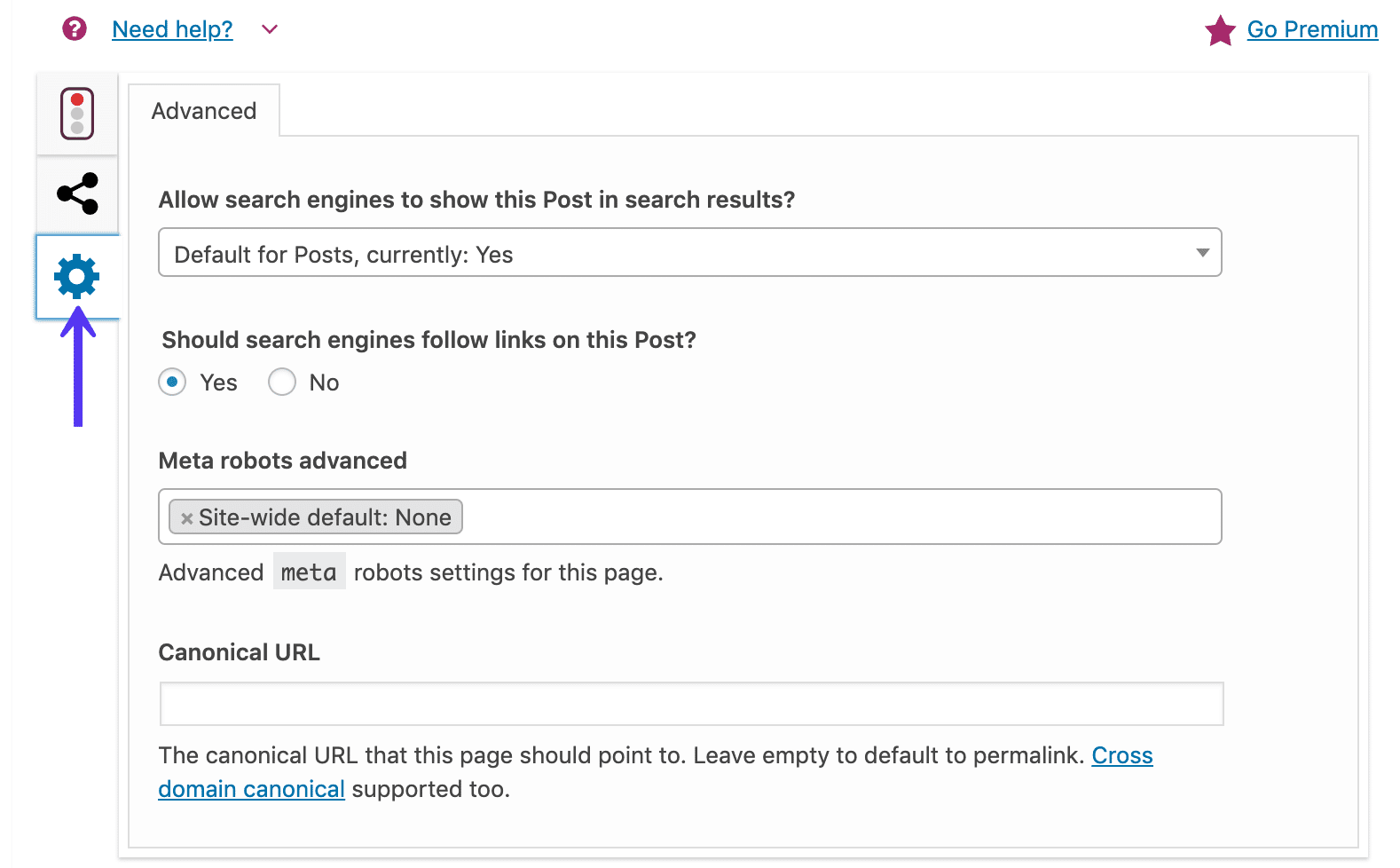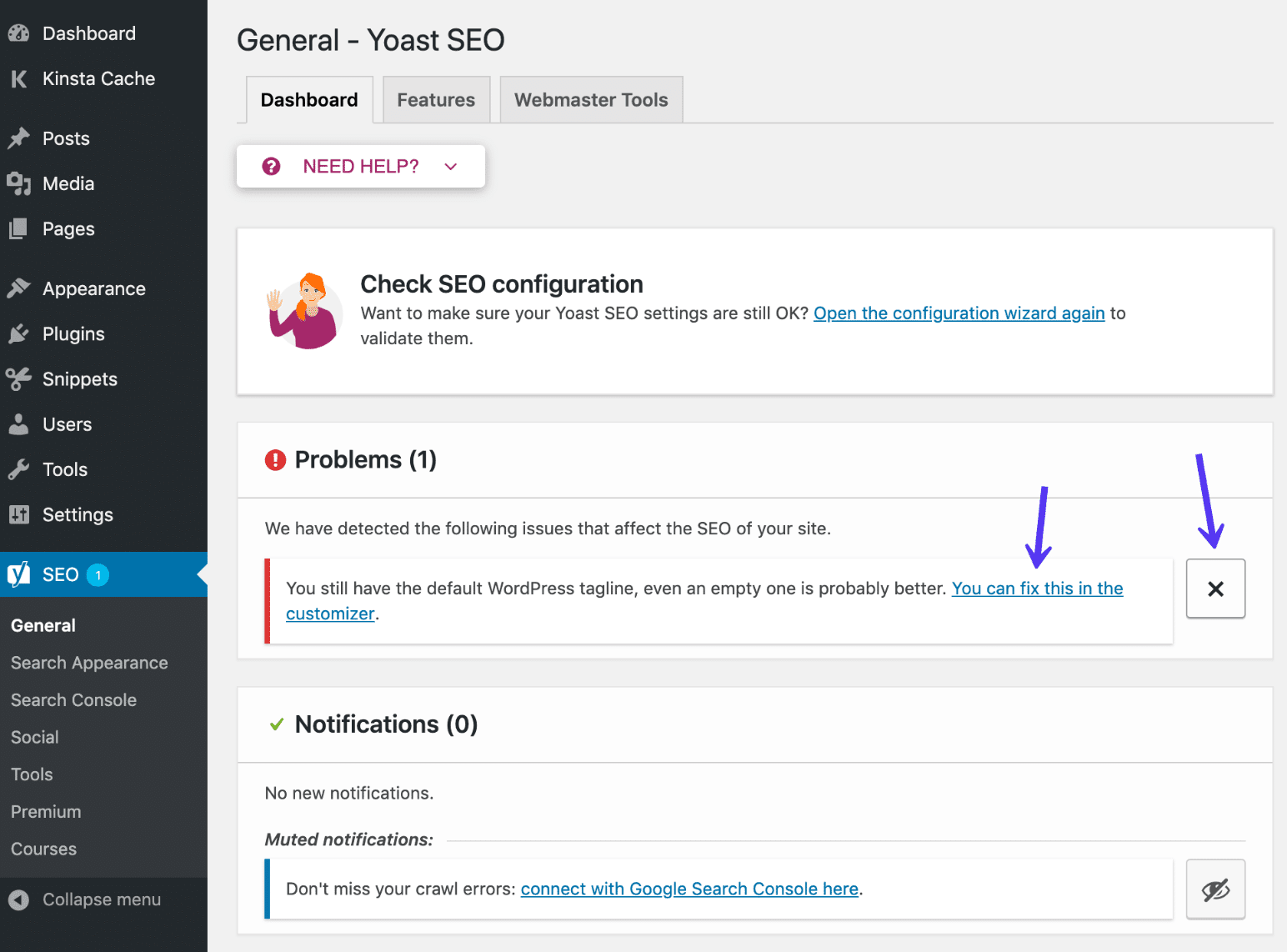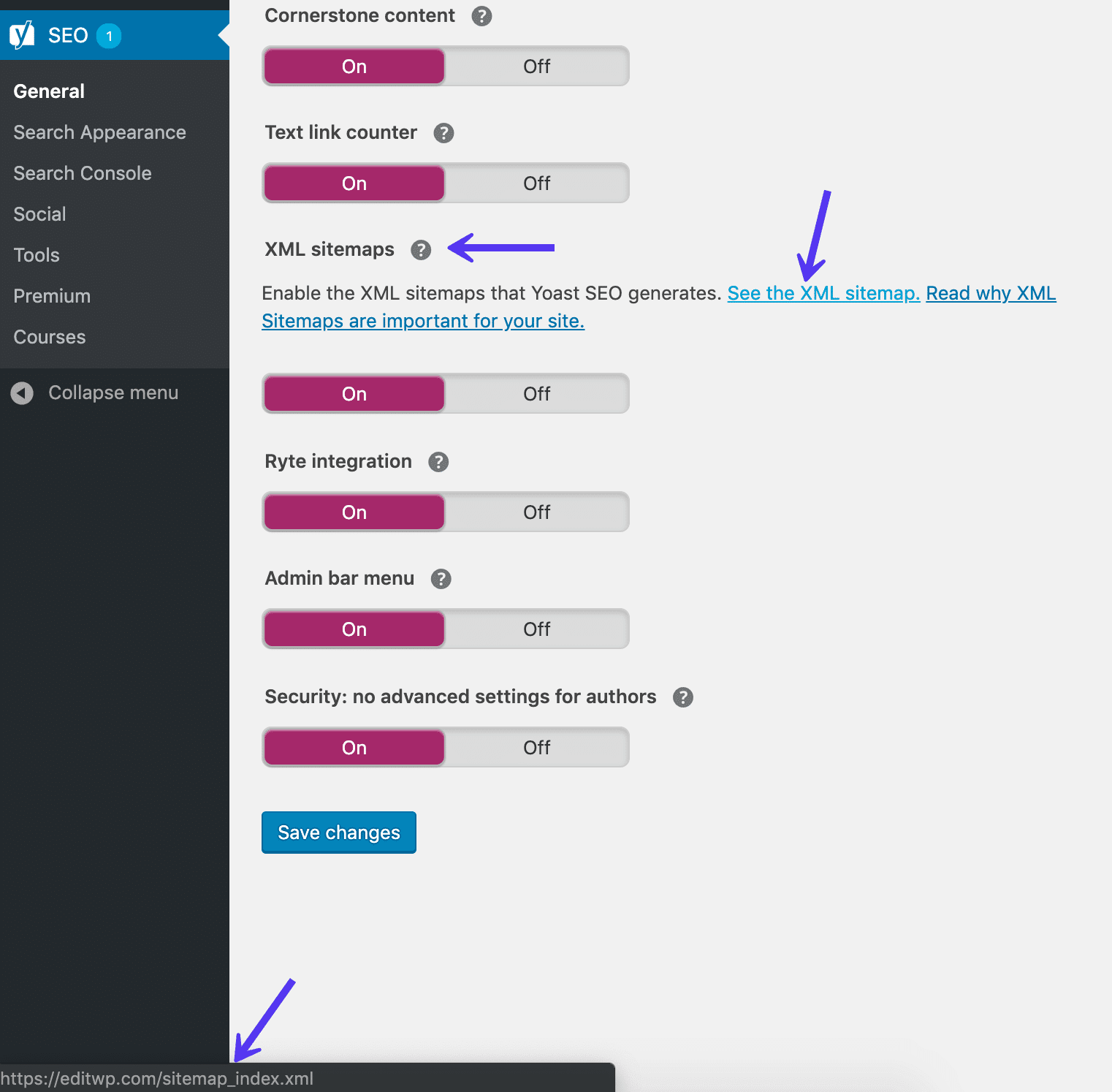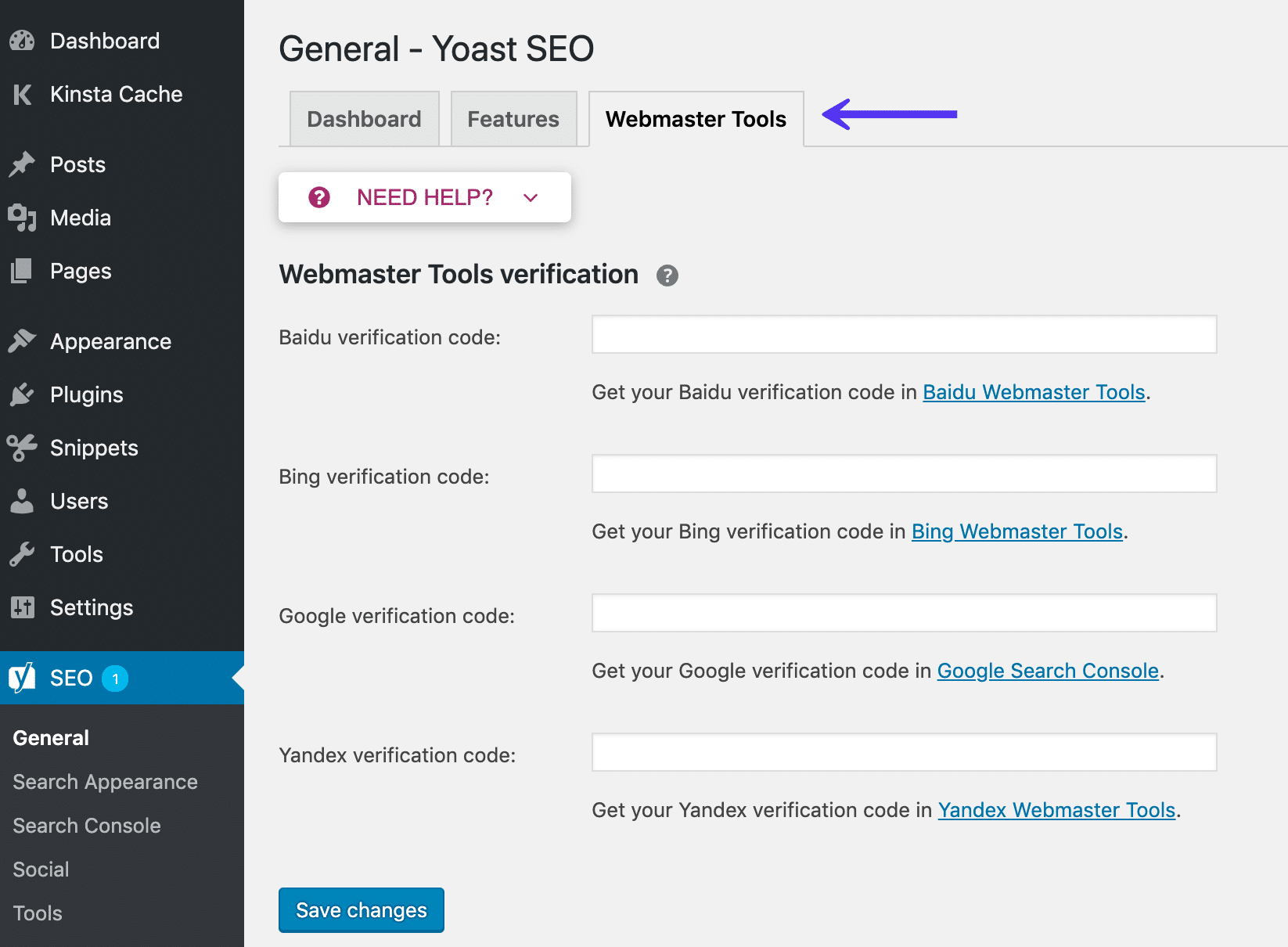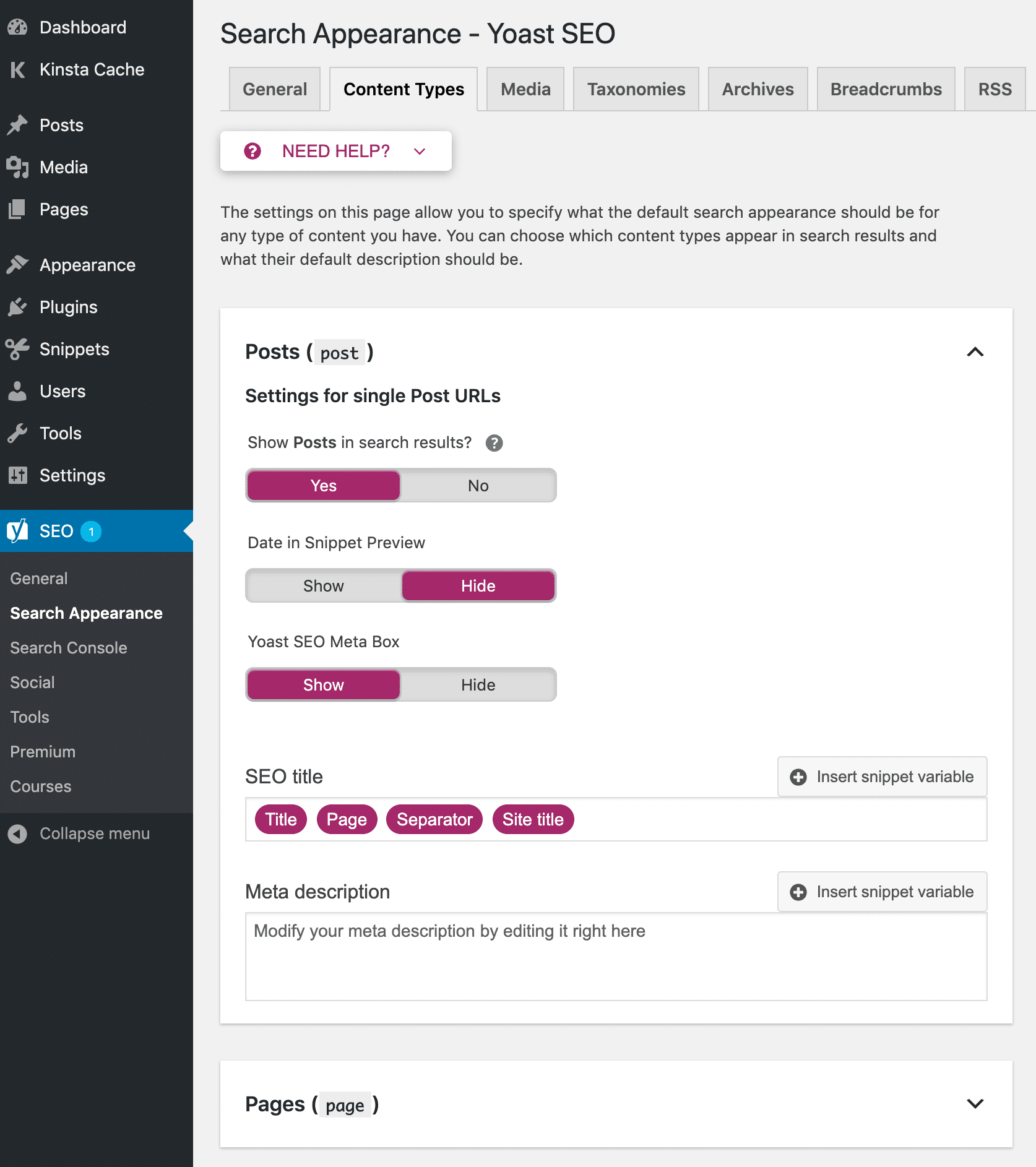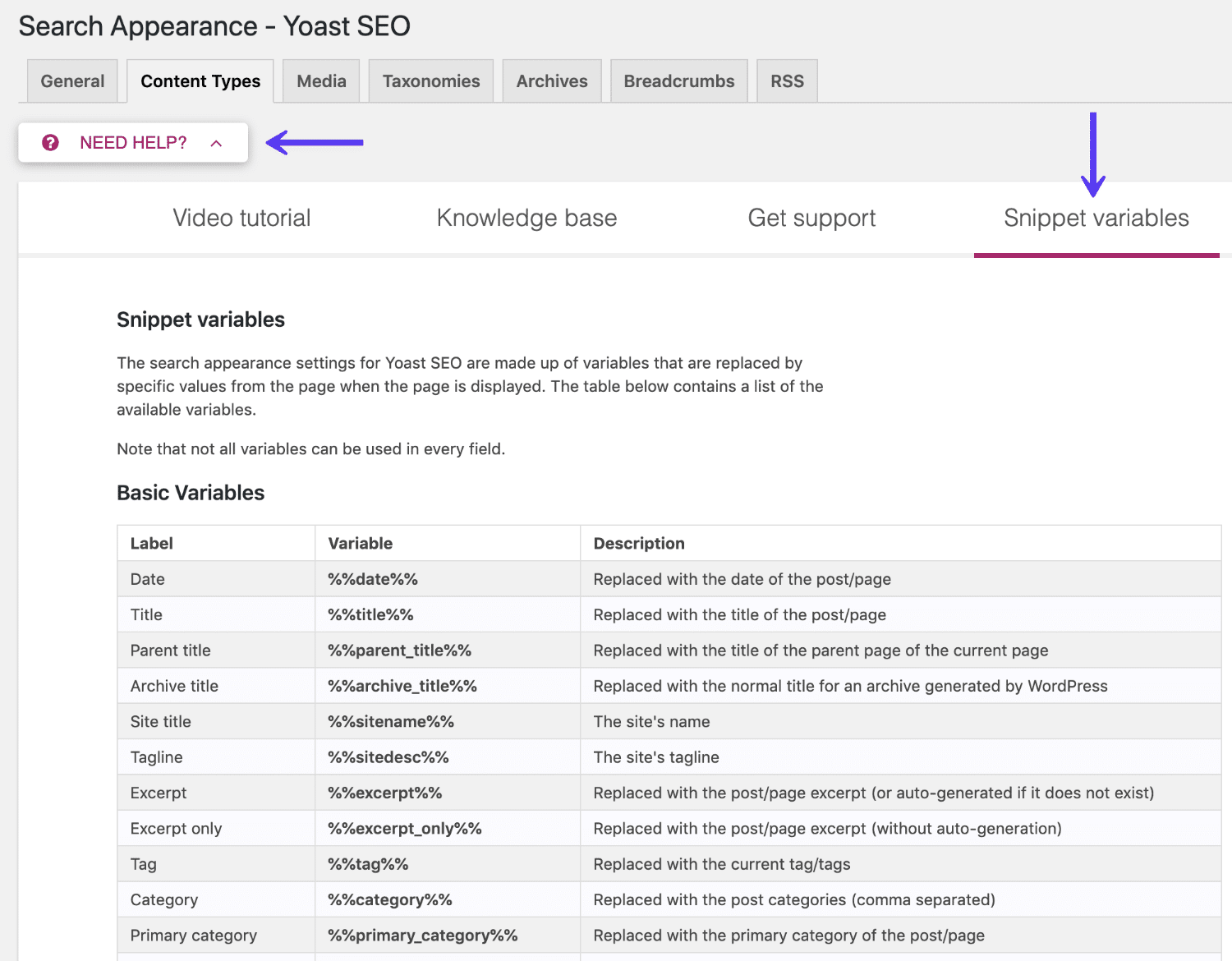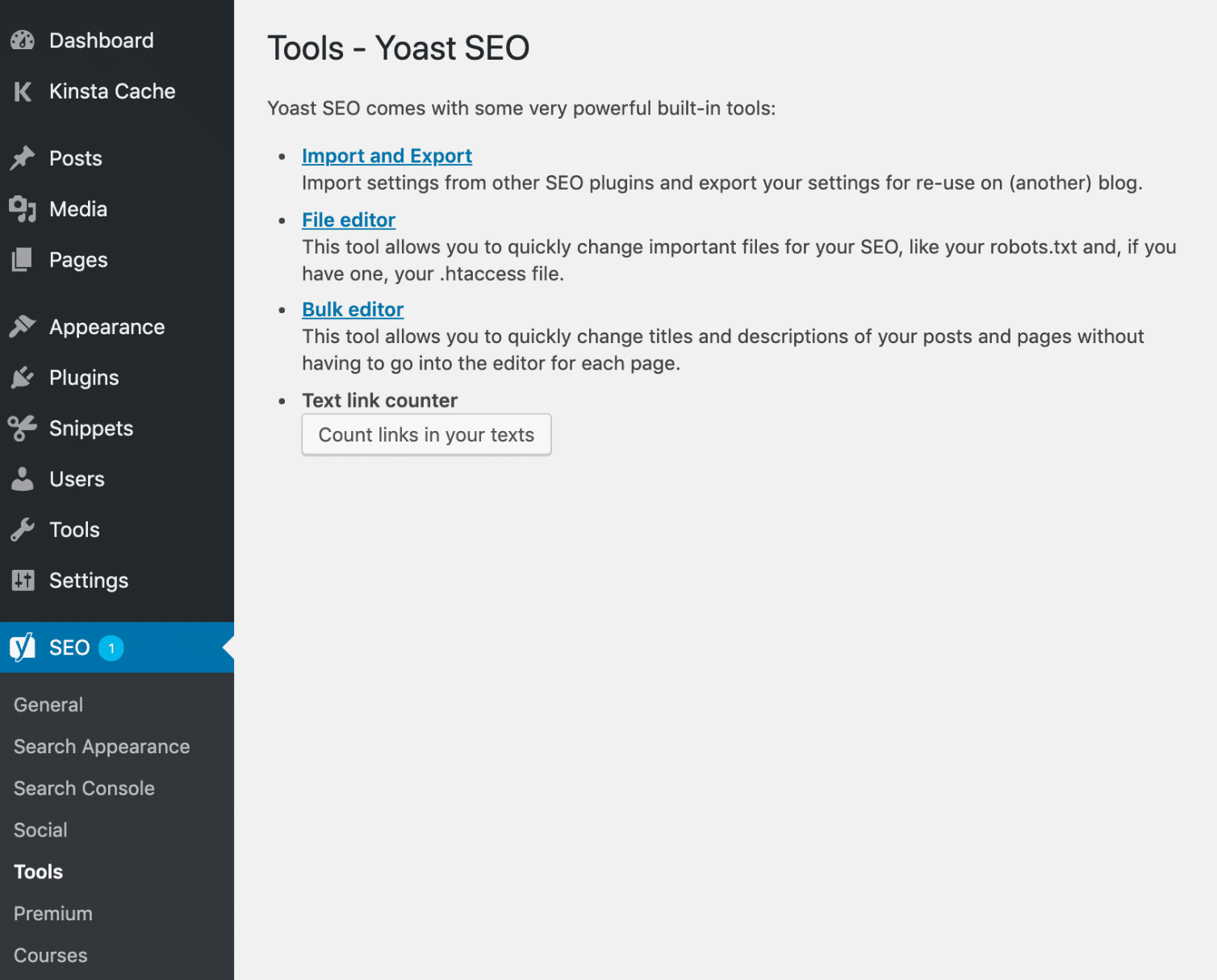Preface: Complete Tutorial with Yoast SEO
Every WordPress website needs an SEO plugin. When it comes to SEO extensions, Yoast SEO is always one of the most popular ones. SEO WordPress is undoubtedly a complex topic, yet the Yoast SEO plugin has a wide range of features that make it easy to manage your website SEO.
Although the SEO Team has made a lot of efforts to simplify the SEO process for beginners, you will most likely need help using this plugin properly. For your guidance, we have provided this comprehensive Yoast SEO tutorial.
This relatively long story is divided into two parts.
- Yoast SEO Tutorial for Beginners: In the first part of this tutorial we will teach beginner users. If you are familiar with the basic settings of the YOVA and its meta box, this section may be a bit duplicate.
- Yoast SEO Tutorial for Professional Users: Here’s a look at more advanced tactics such as changing titles and meta-discrimination, new index tags, and more. Even if you are a Seo user, you will certainly find new and valuable tactics in this section.
Note that this guide is designed by the original English version of SEO, and at each step, the Farsi equivalent of each option is included in the Persian version of SEO.
Basic training is SEO
In this section, we will discuss issues specific to beginners. In this section you will learn that:
- How to enter information in the initial configuration of the extension
- What is a meta box yo SEO and how does it work
- What you can do in the Yoast SEO Dashboard
In the next section, we will introduce more advanced settings of Yoast SEO.
Use the basic and step-by-step configuration of SEO
Once installed, you can access the plugin by clicking on the new SEO tab in WordPress. If this is your first time, you should see the configuration step-by-step system for this plugin.
Clicking on the configuration wizard (Quick Configuration) Yoast SEO plugin will prompt you for initial setup information.

Click on the link. Then on the first page, click on Configure Yoast SEO. Below we explain the other sections here
Part One: Environment
In this section, you should always select option A unless you are working on an offline site.
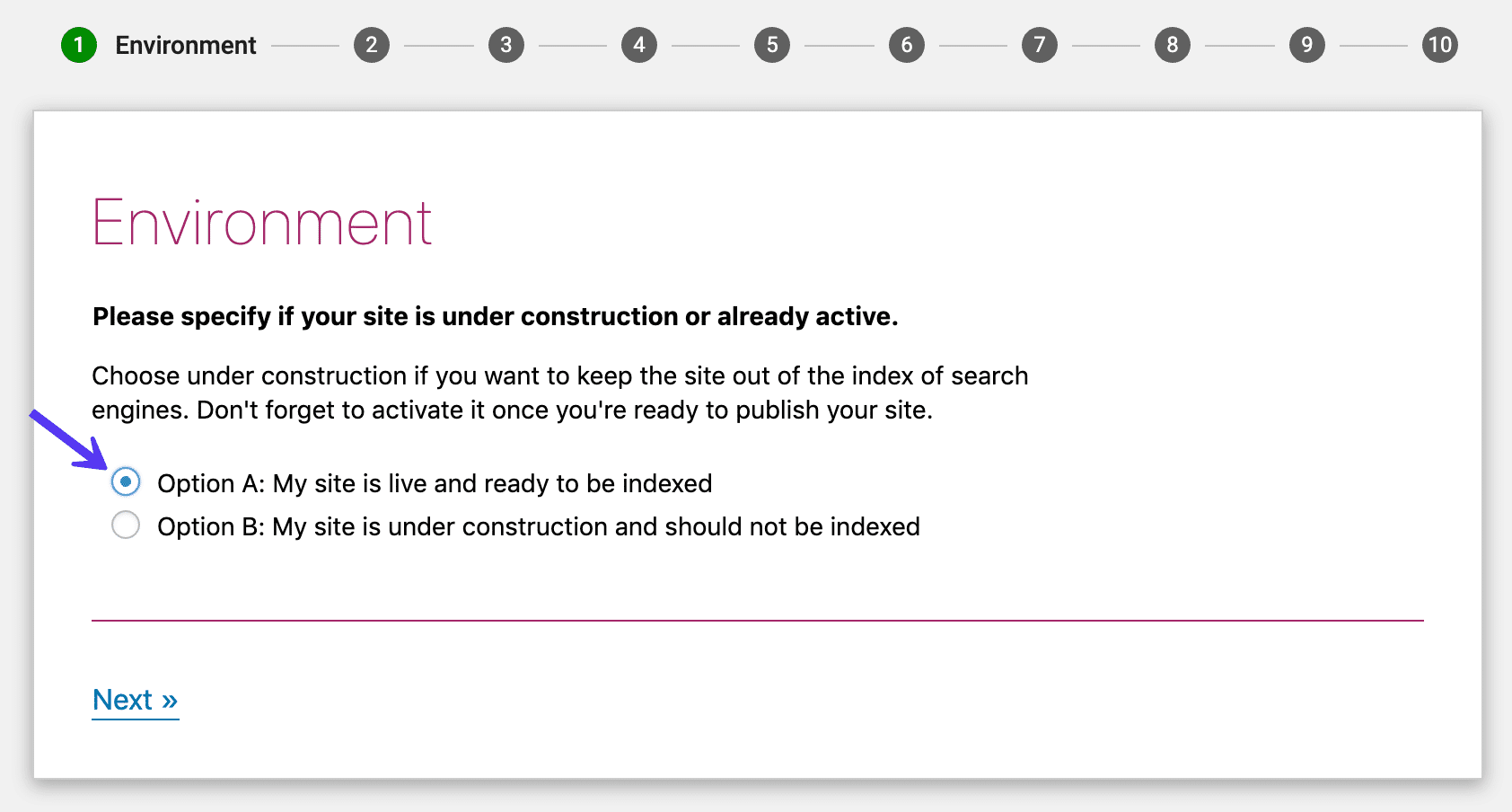
Section II: Site type
In the Site Type section, specify the type of your website.
Section III: Organization or person
Specify here whether this website is owned by a person or a company. If you choose a company you will be asked to enter the following data.
- Company Name
- Corporate Logo (at least 112 by 112 pixels, we recommend using the square logo)
If you select the person option, you will be asked for the person’s name.
Enter all related social networks here. If the website in question belongs to a company, the company’s social networks should be included. You do not need to fill all the items. Fill only the ones you have a profile with.
The information in this section helps Google SEO provide information to create a Knowledge Graph Card. These cards attract a lot of attention and therefore any information in this section can be helpful.
Section IV: Search Engine Visibility
In this section, you can set different parts of the site for indexing or not indexing in search engines. 99.99% of the time it’s best not to adjust this section unless you know what you’re doing.
Part Five: Multiple authors
If you’re the only author on the web site, Yoost SEO archives your posts automatically to prevent duplicate content from being created. This extension does this because in this case, the author archive will look exactly like the blog archive.
If your website is going to have multiple authors, for users to access the archive of the author they want through search results, you should select Yes in this section.
Part Six: Google Search Console
Google Search console is a Google-owned console that lets you view information about how your website is viewed in Google results. If you are already a Google Search console user, you can allow YoYo SEO to enter this tool information by typing in a code.
If you are not familiar with Google Search Console, click on the next option. While the use of Google’s search console is important to SEO, it is not just SEO functionality.
Section Seven: Title settings
The site title is one of the most important topics inserted in a website and is also displayed on Google results and user browser tabs.
The default SEO plugin takes the page title as “Post Name + Separator + Website Name” by default. In this section, you can select the name of the website and the separator.
Step by step configuration
In sections eight and nine, it tries to persuade you to subscribe to your newsletter and buy the premium version of Yoast SEO. You don’t have to do this unless you are interested in it. Click on the next option a few times to get to the last step.
In the end, you will be greeted with a message with the title You Are Successful. Click on the Close option here. You have now been able to do the basic configuration of the SEO.
The meta box is one of the segments you will mostly deal with. Meta Box helps you:
- Analyze the content in terms of SEO and readability.
- Configure how pages are displayed on Google and social networks.
The meta box is displayed below the WordPress editor (depending on the plugins and plugins installed this section may be slightly different). If you’re using a new WordPress editor called Gothenburg, it’ll be right in the sidebar. There are generally three ways to interact with the meta box.
- Section 1: Snippet Preview You can switch between Readability analysis, Focus keyphrase, and Cornerstone content.
- Section 2: In this section, you will have access to more social networking options.
- Section 3: In this section, you will have access to more advanced settings.
Content Optimization tab
This tab is very useful in how to optimize content in search engines. The first part of this tab is the snippet preview section.
You can manually edit the page title and meta-description by clicking the Edit snippet option. At the same time, you will see a preview of how the page is displayed in search engine results.
This information is very important because it determines the type of display of your website in search results.
In the Readability Analysis section, Yoosto seeks to apply the same concept to users. SEO is trying to measure the readability of your content for real users and offer suggestions for improving the content.
These suggestions are not very reliable, so don’t focus on getting a high score in this area. But in general, paying attention to their guidance will give you some good tips.
In the Keyword Phrase section, you can specify a keyword to optimize your content on that basis.
Essentially, to generate any content, you have to search for keywords to find out what users are searching for. Then put that keyword in this box and you’ll see how optimized your content is for that keyword.
You will then be told which one of your actions is positive and what optimizations are needed. If you use Premium Edition SEO you will also be able to enter relevant keywords.
Be careful though, entering the keyword here will not help you increase your website’s ranking in Google results. You can only get recommendations from YouTube SEO for better content optimization.
In the Basic Content section, you can specify whether to view this content as a Basic Content.
As defined by Yoostoo, the fundamental content is the content that is the core of your website. These contain the most important and the best content on the site and you are very interested in ranking. The basic content is often long and contains extensive information. Such content provides a deep insight into the position under discussion.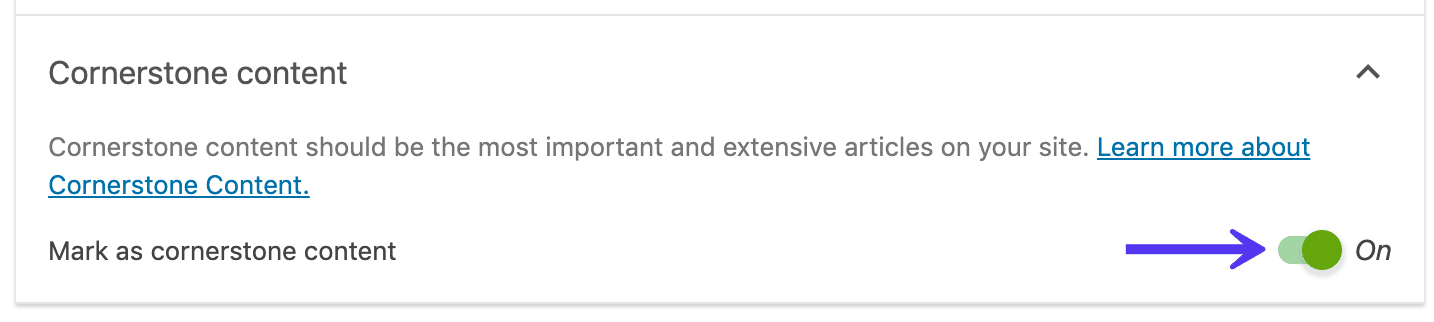
In other words, select only the best posts and tabs in WordPress as basic content. It is also easy to break down the content into posts and tabs as shown below.
Social Networking Fever
In this tab, you can manage how the content is displayed when sharing its link on Facebook and Twitter.
This information is displayed when sharing content URLs on social networks:
Most of the time you do not need to edit this data, as Yoast SEO automatically generates this data based on the following items:
- page title
- Page Meta Discrimination
- Photo Index Page
But if you want to change these for any social networking site, you can use the settings here.
Advanced tab is SEO
Most of the time there is no need to change this part. But you can use the options below:
- Lack of content indexing in Google (in other words, displaying or not displaying the page in search results)
- Allocating a Canonical URL to prevent duplicate content
The following image shows how you can change this section.
Take a look at the Yoast SEO Dashboard
Now that you’ve managed to properly configure Yoast SEO and manage its meta box, it’s not bad to take a look at its dashboard.
You will be notified of errors and problems in the SEO Web Dashboard homepage. For example, on our test website, it can be seen from the image below that YouTube SEO is not interested in the default text of the site.
Here Yoosto gives you some tips to fix the problem. You can also ignore these messages at the same time.
General (General) tab
General fever is not important, but lets you:
- Access the site’s basic and step-by-step settings.
- Count the number of internal links to your posts.
Features tab
The Features tab is more attractive than the previous tab, where you can enable or disable some of the SEO features. For example, if the Readability analysis section doesn’t work for you, you can disable it from here.
You can also disable some of the features available to authors in this section. The advanced section of the SEO Box Meta Box allows authors to navigate pages or modify their canonical links. These are features that you might not like the authors of the site to access. This is why by default only managers and editors can change these settings. By changing the Security setting to On, these settings will be available to all authors.
Looking for an XML site? Yo Seo can do this for you automatically. This site map is registered in the search engine console.
There are no separate sections in the new version of the SEO site for separating the items present in the sitemap. However, the site map view link is still available here. Just click on the See the XML sitemap.
To remove some types of posts from the sitemap you should refer to the Search Appearance section. This section is explained below.
Webmaster Tools tab
In this section, YouTube SEO helps you to authenticate your website to various search engine consoles.
Advanced SEO Guide
So far, you are familiar with the basic settings and capabilities of Yoast SEO. We’re going to introduce some of the more advanced settings for this plugin.
Search Appearance section
Need to edit knowledge graph data and schema markups? You can go to the Search Appearance section to access these features. Then click on the General tab to edit the website owner’s data.
The Yoast SEO extension from version 11 onwards supports Skima more markups than before. These JSON-LD markups appear in website codes and can be referred to as Organization, Person, Website, Webpage and article markups.
You can use the Google Structured Data Testing Tool to test schema Markets.
This section has some good tools for automating many parts of SEO. YouTube SEO allows you to create templates for post titles and meta-discrimination.
What gives you a lot of maneuverability in this class is that you can use variables to put information. You can access the full list of variables by clicking on the help of this section.
You’ll find attractive features by going to the Advanced Variables section. For example, suppose you have a website with a discount code format and want your post title to be as follows:
Avenger IT Next Generation Discount Codes – Updated January 2020
Instead of updating the page title monthly, you can use %% currentmonth %% and %% currentyear %% to automatically paste the month and year names instead.
Other things you can do in this section are:
- Index meta tag control for a variety of posts. If you index a particular post type, Google will no longer display it in search results. Changing the settings in this section will have a big impact on the website, so use it consciously.
- Select Show Post Release Date in Search Results. If there are posts with no expiration dates on your website, disable this in the Date in the snippet preview section, but if your posts contain news and content related to a specific time, enable This is a good choice.
- Control the meta box usage of SEO in a variety of posts
Taxonomies fever (classification)
The Classification tab lets you clear items in a permalink. One of the best features of this section is the removal of the category phrase from the URLs.
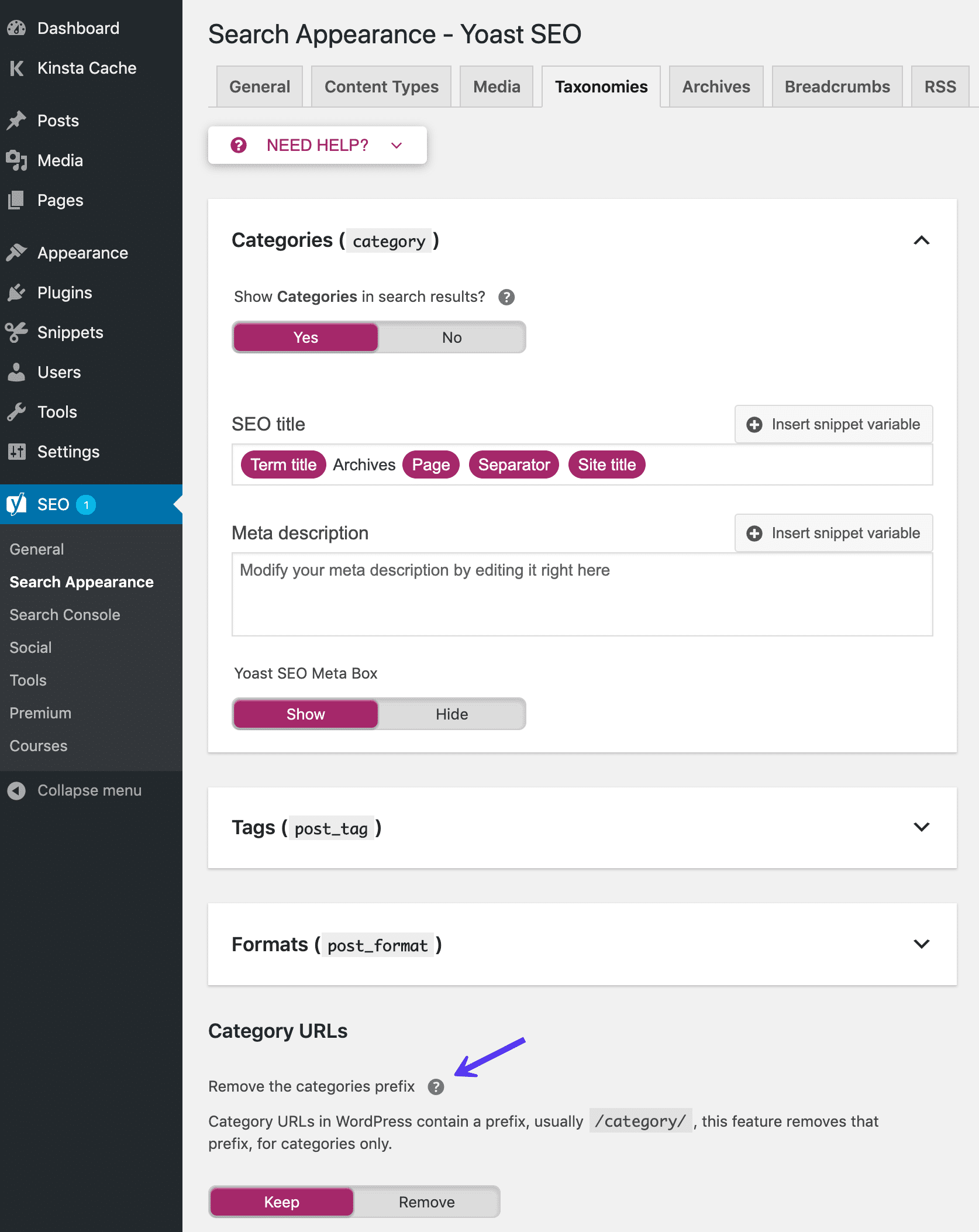
Breadcrumbs tab
Board Crumb is a feature that allows users to navigate from one section to the upstream sections of the site: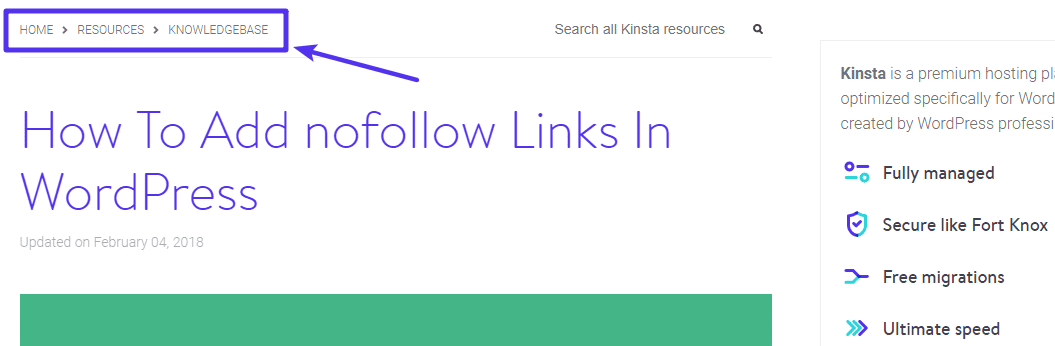
Generally speaking, Crumbs helps users make better use of the website. In this section, you can enable it in YouTube SEO.

RSS tab
This tab allows you to add additional content to the RSS feed before or after the original content of the post. You can also use the variables to automatically insert information into this section.

Social menu
In this section, you can adjust more general settings for different social networks. Often it may be best to leave these settings to yourself.
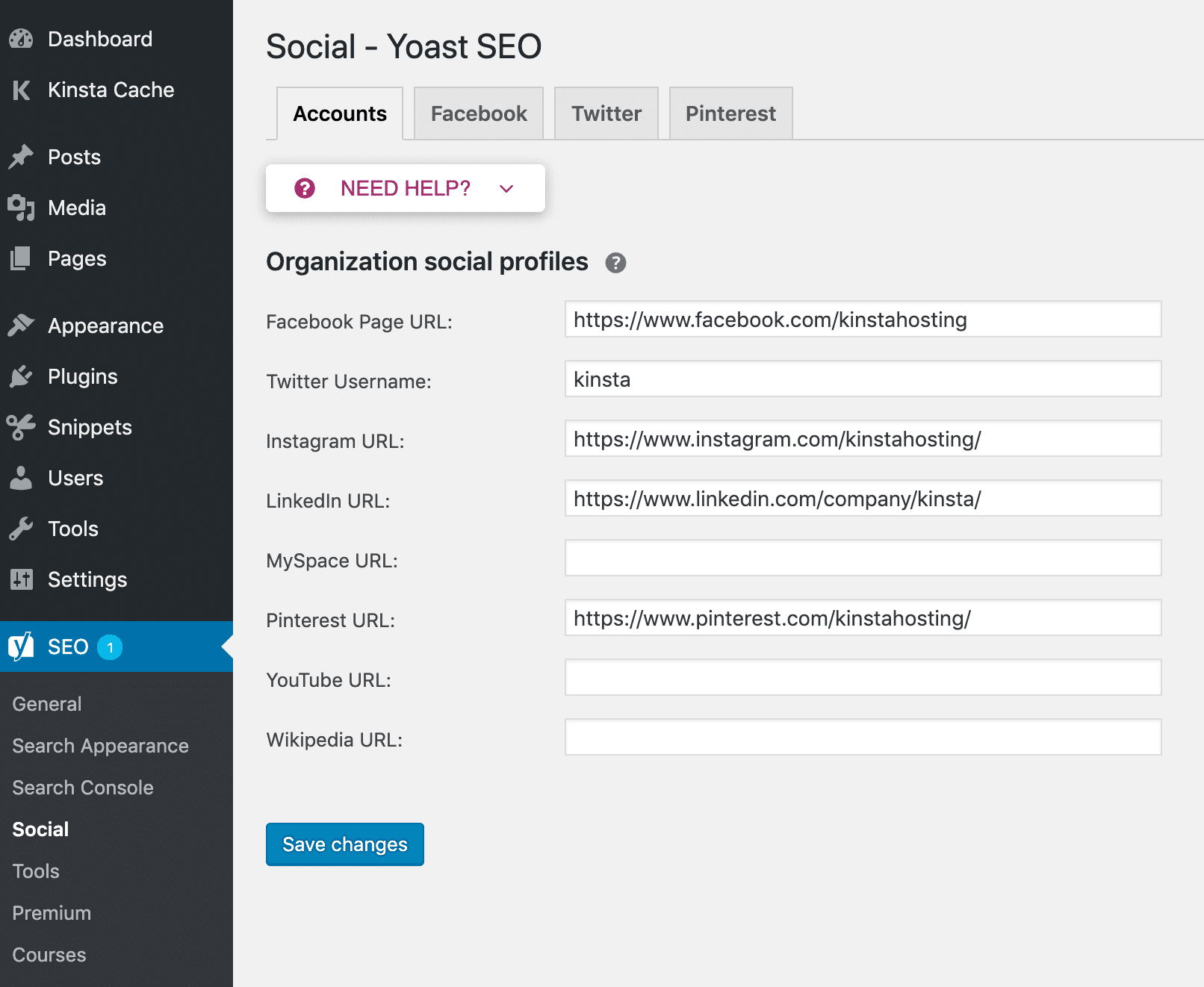
Tools menu
This section gives you access to a variety of editors as well as external and in-house SEO settings.
One of the interesting features of this section is editing the Robots.txt file directly in the WordPress dashboard. There is no need for SFTP on your site. Just click on the File Editor option. In the absence of a robots.txt file, YouTube SEO helps you create a robots.txt file and if you have already created it, you can edit it from here.

If this option is not visible to you, there are two possibilities:
- The .htaccess file cannot be written to your web server. To make it possible to write this file, simply contact the backups.
- The ability to edit files in WordPress is disabled.
How to use Yoast SEO on our website daily?
Here’s a look at how to use Yoast SEO in our daily activities on the website. Many of the SEO settings are done only once. After applying these settings, the only part used is the Yoast SEO meta box.
In publishing each post, you should do the following:
- Enter a keyword. You do not need to pay attention to all the SEO recommendations. Just getting a green light is often enough.
- Configure the page title and meta-discrimination. Even with the choice of a good template for the page title, you will still need to customize it for most posts and create a custom and optimized page title.
Other areas of interest include:
- Readability
- Social networking settings, especially if you think a post has a lot to share on social networks.
Did you have any questions about the settings for the Yoast plugin? Post it in the comments section to answer them.